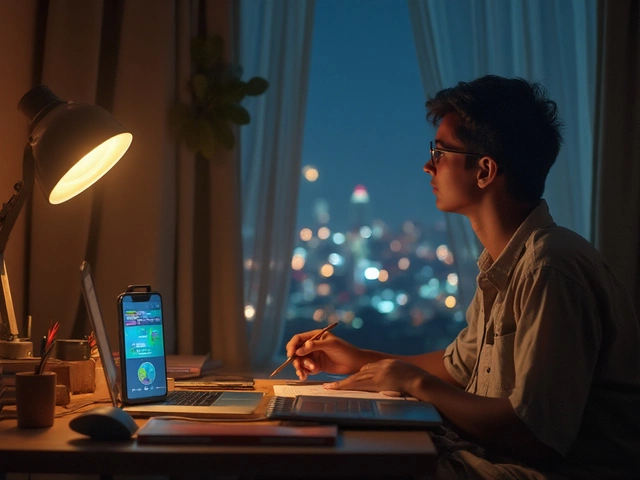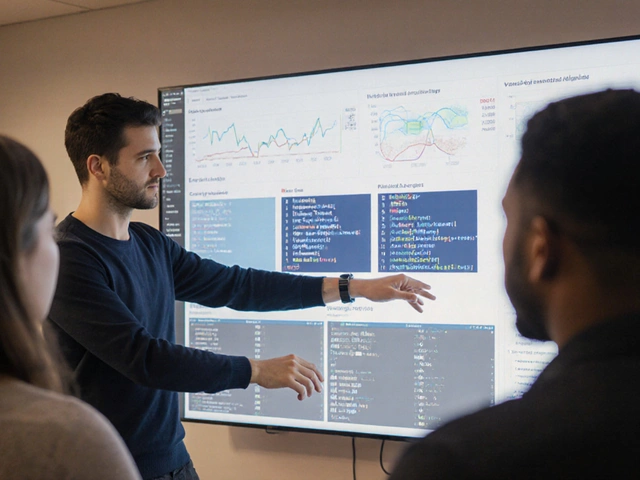Free Course Platform Selector
Answer the three quick questions below to see which free platform fits your project best.
Free Online Course Creation is a process that lets anyone design, host, and deliver learning content over the internet without paying licensing fees. If you’ve ever imagined turning a hobby, a skill, or a curriculum into a digital classroom, the road is smoother today than ever. Below you’ll find a practical roadmap, tool recommendations, and pitfalls to avoid-all for zero cost.
Quick Take
- Pick a free platform that matches your audience size and media needs.
- Plan outcomes, break content into modules, and reuse existing assets.
- Upload videos to YouTube (or Vimeo’s free tier), embed quizzes with Google Forms.
- Launch, promote on social channels, and collect feedback via Google Forms or Mailchimp’s free list.
Understanding Free Course Platforms
Several services let you host a full course without paying. Each one focuses on a different strength.
Teachable is a website‑builder that offers a free plan with unlimited students, basic quizzes, and a customizable landing page.
Thinkific is a platform that provides a free tier supporting up to 5 courses, drip content, and simple assessments.
Google Classroom is a Google‑backed learning management system (LMS) that integrates with Drive, Docs, and Forms for seamless content delivery.
YouTube is a video‑hosting service that lets you create unlisted playlists for course modules, with built‑in captions and analytics.
Google Forms is a survey tool that doubles as a quiz engine, supporting automatic grading and response export.
Canva is a graphic design app that helps you create slide decks, worksheets, and social‑media promos for free.
Mailchimp is an email‑marketing platform that offers a free list up to 2,000 contacts, perfect for course announcements.
Step 1: Define Learners and Learning Outcomes
Before you touch a screenshot, clarify who you’re teaching and what they should be able to do after the course. Write 3‑5 measurable outcomes, e.g., “Create a budget spreadsheet in Google Sheets” or “Explain the basics of SEO.” This clarity guides content selection and assessment design.
Step 2: Choose the Right Free Platform
Match your needs to a platform’s strengths. Use the table below to compare the most popular free options.
| Platform | Max Students | Course Limits | Assessment Tools | Branding / Custom Domain | Monetization |
|---|---|---|---|---|---|
| Teachable (Free) | Unlimited | 1 course | Multiple‑choice quizzes | Teachable sub‑domain only | Not allowed on free tier |
| Thinkific (Free) | Unlimited | 5 courses | Quizzes, surveys, certificates | Thinkific sub‑domain only | Can sell after upgrade |
| Google Classroom | Unlimited (Google account required) | Unlimited | Assignments, Google Forms integration | Google branding | Not applicable (education‑focused) |
| YouTube (Playlist) | Unlimited viewers | Unlimited playlists | Embedded links to Forms, polls | Custom channel branding | Ad‑based revenue (optional) |
For a first‑time creator who wants a polished learning experience with quizzes, Thinkific’s free tier is a solid start. If you already live in the Google ecosystem, Google Classroom saves you from juggling separate logins.
Step 3: Build Your Curriculum
Break each outcome into bite‑size modules. Typical structure:
- Introduction video (5‑7 minutes)
- Core lesson (15‑20 minutes of video or slides)
- Practice activity (downloadable worksheet or Form)
- Quick quiz (3‑5 questions)
Use Canva to design slide decks that double as PDFs. Export them as PDFs and upload to Google Drive, then link from your LMS. Visual consistency boosts perceived professionalism.
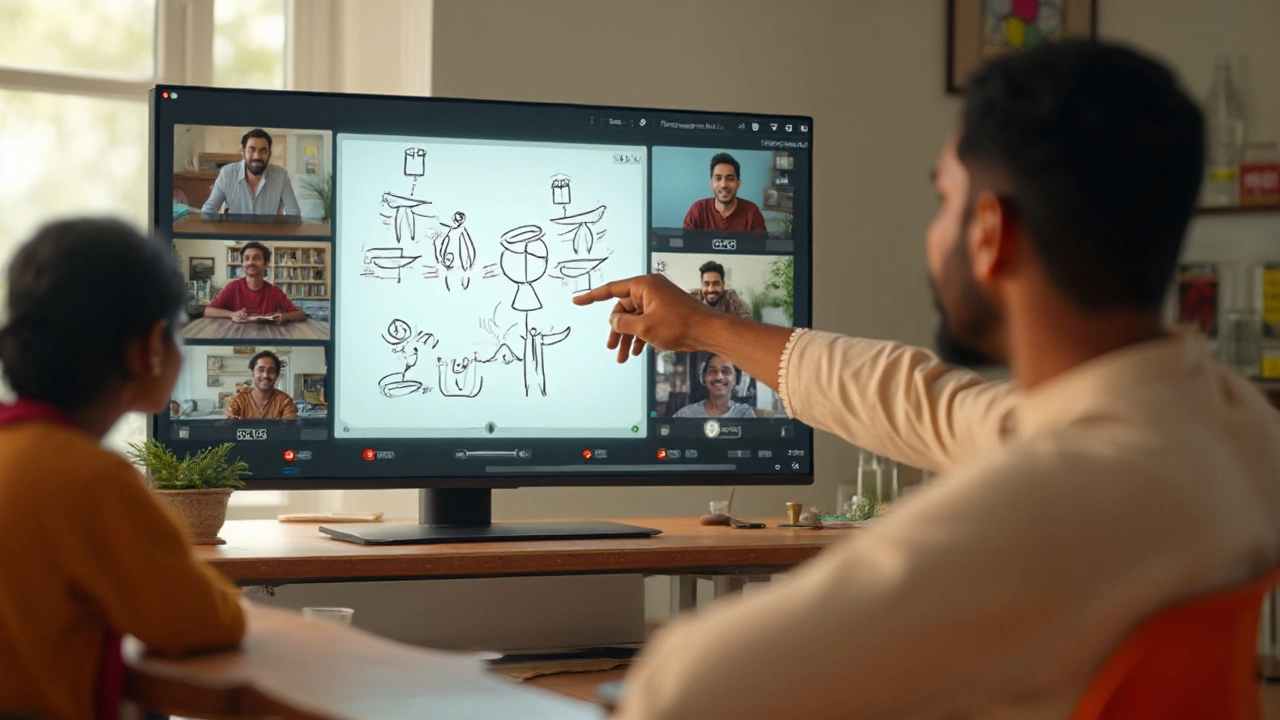
Step 4: Produce & Host Content
Video is the backbone of most online courses. Here’s a low‑budget workflow:
- Record: Use your phone or a webcam with OBS Studio (free).
- Edit: Clipchamp or DaVinci Resolve’s free edition.
- Host: Upload to YouTube as "Unlisted" so only enrolled students can access via direct links.
Unlisted videos keep the content private while still offering YouTube’s caption auto‑generation and analytics. If you need a more private setup, Vimeo’s free tier allows password‑protected videos, though with limited storage.
Step 5: Add Assessments & Interaction
Quizzes cement learning. Build them with Google Forms:
- Create a new Form and choose "Quiz" in Settings.
- Add multiple‑choice, short answer, or checkbox questions.
- Set correct answers and points for automatic grading.
- Copy the embed code and paste it into your course page or lesson description.
For live interaction, schedule a weekly Google Meet or use a Discord server. Both integrate smoothly with Google Classroom and keep the community vibe alive.
Step 6: Launch, Promote, and Collect Feedback
When your content is live, tell the world. A simple launch plan:
- Email: Draft a launch announcement in Mailchimp, segment your list, and schedule a series of reminder emails.
- Social: Share teaser clips on Instagram Reels, TikTok, and LinkedIn. Include a call‑to‑action linking to the enrollment page.
- Community: Post in niche Facebook groups or Reddit threads where learners hang out.
Gather feedback after each module with a short Google Form. Ask three questions: "What worked?", "What was confusing?", and "What would you like to see next?" Use the responses to tweak upcoming lessons.
Common Pitfalls & How to Avoid Them
Pitfall 1: Over‑loading videos. Keep each video under 15 minutes to maintain attention.
Pitfall 2: Ignoring accessibility. Enable captions on YouTube and provide transcript PDFs via Google Drive.
Pitfall 3: Relying on a single platform. Back up all assets-videos, slides, quizzes-to a secondary cloud (e.g., OneDrive) to prevent accidental loss.
Pitfall 4: Not measuring progress. Use the analytics dashboards in Teachable, Thinkific, or Google Classroom to see completion rates and drop‑off points.
Next Steps in Your eLearning Journey
Now that you’ve launched a free course, consider expanding your toolkit:
- Explore paid upgrades for custom domains and advanced analytics.
- Experiment with interactive video tools like H5P (free, open‑source).
- Read up on instructional design models-ADDIE or SAM-to deepen curriculum quality.
These topics sit under the broader “Education Technology” cluster, while deeper dives into “Monetizing Online Courses” or “Advanced LMS Integration” form narrower sub‑clusters you can explore later.
Frequently Asked Questions
Can I really create a professional course without spending any money?
Yes. Platforms like Thinkific, Google Classroom, and YouTube let you host unlimited students, upload videos, and run quizzes for free. The main costs are your time and any optional premium assets you might want (stock photos, premium video editing software, etc.).
Which free platform is best for a course that includes downloadable worksheets?
Thinkific’s free tier supports file uploads directly within each lesson, making it easy to attach PDFs created in Canva or Google Docs. Google Classroom also works well because it syncs with Drive for seamless file sharing.
How do I keep my YouTube videos private but still accessible to students?
Upload the videos as "Unlisted". The videos won’t appear in search results, and anyone with the direct URL can view them. Embed those URLs inside your LMS lesson pages so only enrolled learners see the links.
What’s the easiest way to create quizzes without coding?
Google Forms offers a built‑in quiz mode that auto‑grades multiple‑choice and checkbox questions. You can embed the form directly into Thinkific or Teachable lessons, or share the link in Google Classroom.
Do I need a custom domain to look professional?
A custom domain definitely adds polish, but it isn’t required for a functional course. You can start with platform sub‑domains (e.g., mycourse.thinkific.com) and upgrade later when you have a budget.